Developing Plugins
Creating plugins for PoshBot is a pretty straightforward process.
Plugins are really just PowerShell modules with a different name and at the bare minimum, contain a .psd1 and .psm1 file.
If you choose, you can create a more flushed out module using current best practices such as one file per function (command), public/private folders, AppVeyor tests, etc.
You can start here for details on that.
Create the Plugin (module)
Let's create the PowerShell module folder and the .psd1 and .psm1 files. We'll create this module directly in your PowerShell module directory so we can load it in Poshbot easier later. In a production environment, you will probably want to publish these plugins to a repository like the PowerShell Gallery. PoshBot will then install these via PowerShellGet.
PS> cd ~\Documents\WindowsPowerShell\Modules
PS> mkdir MyPoshBotPlugin
PS> cd MyPoshBotPlugin
PS> $params = @{
Path = '.\MyPoshBotPlugin.psd1'
RootModule = '.\MyPoshBotPlugin.psm1'
ModuleVersion = '0.1.0'
Guid = New-Guid
Author = '<your name>'
Description = 'My first PoshBot plugin'
}
PS> New-ModuleManifest @params
PS> New-Item MyPoshBotPlugin.psm1
Create our First PoshBot Command
Open MyPoshBotPlugin.psm1 and save it with the following contents:
function Invoke-HelloWorld {
Write-Output 'Hi from PoshBot!'
}
Remember that PoshBot only imports public functions/cmdlets from your module. If you have private functions, PoshBot will not see them as they are not visible via
Get-Command -Module <yourmodule>.
Import the Plugin into PoshBot
Hop over to Slack and install the plugin with:
!install-plugin MyPoshBotPlugin
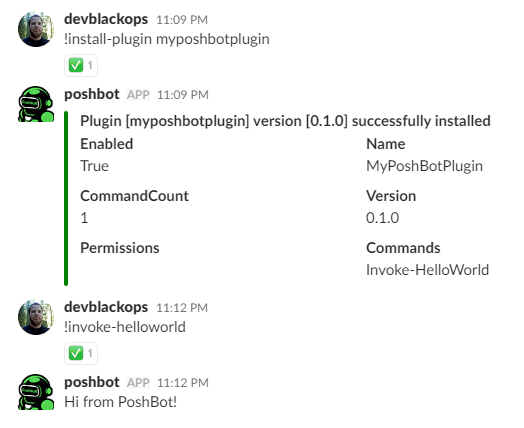
That's it! You've created and installed your first PoshBot plugin. When running install-plugin, PoshBot will first check for the PowerShell module in your $env:PSModulePath. If no module is found, it will install the module from the PowerShell Gallery or another PowerShell repository that you have set in your bot configuration
Check out Advanced Plugin Developement for the really cool stuff you can do with plugins.