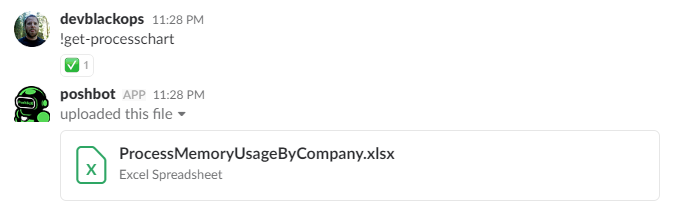Custom Responses
PoshBot reads the output stream of a command and sends the text back to the chat network for display. Without any modification, given the simple PoshBot command below would like like:
function Invoke-HelloWorld {
Write-Output 'Hi from PoshBot!'
}
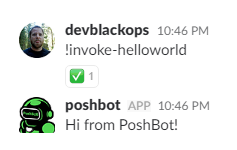
That is good enough for many things, but sometimes you'll want more control over the output of your command.
Some chat clients (Slack for example) allow richer display options such as cards which can include titles, images, thumbnails, tables, footers, etc. To enable custom formatting of your command's response, PoshBot includes a couple public functions exposed from the module.
- New-PoshBotCardResponse
- New-PoshBotTextResponse
- New-PoshBotFileUpload
Note that by using these custom response functions, you are creating a dependency between your module and PoshBot. This requires that you set
RequiredModules = 'PoshBot'in your module manifest.
Text Responses
You can use New-PoshBotTextResponse in lieu of Write-Output in your command to customize how PoshBot displays text.
New-PoshBotTextResponse has the following parameters to control the display of simple text.
| Parameter Name | Type | Required | Description |
|---|---|---|---|
| Text | string | true | The text to display |
| AsCode | switch | false | Format the text in a code block if the backend supports it |
| DM | switch | false | Tell PoshBot to redirect the response to a DM channel |
Examples
This example is equivalent to using Write-Output.
function Invoke-HelloWorld {
New-PoshBotTextResponse -Text 'Hello world!'
}
If the chat backend supports it, this will format the text in a code block like this.
function Invoke-HelloWorld {
New-PoshBotTextResponse -Text 'Hello world!' -AsCode
}
If the chat backend supports it, this will return the command response back to the user in the form of a direct message rather than to the public channel where the command was invoked. This is useful for commands that might return sensitive information.
function Invoke-HelloWorld {
New-PoshBotTextResponse -Text 'Hello world!' -DM
}
Cards
Cards are responses that include rich data such as images, tables, links, etc.
To send a card response back to the chat network, you can use New-PoshBotCardResponse.
This function has the following parameters.
| Parameter Name | Type | Required | Description |
|---|---|---|---|
| Text | string | true | The text to display |
| Type | string | false | Specifies a preset color (green, yello, red) for the card response. This is useful to designate success, warning or failure. |
| DM | switch | false | Tell PoshBot to redirect the response to a DM channel |
| Title | string | false | The title of the response. This will be the card title in chat networks like Slack |
| ThumbnailUrl | string | false | A URL to a thumbnail image to display in the card response |
| ImageUrl | string | false | A URL to an image to display in the card response |
| LinkUrl | string | false | Will turn the title into a hyperlink |
| Color | string | false | The hex color code to use for the card response. In Slack, this will be the color of the left border in the message attachment |
| Fields | string | false | A hashtable to display as a table in the card response |
Examples
function Create-VM {
<#
.SYNOPSIS
Creates a new VM
.EXAMPLE
!create-vm --name server01 -vcpu 2 -ram 1024
#>
[cmdletbinding()]
param(
[string]$Name = (new-guid).ToString().split('-')[4],
[string]$Type = 'web',
[int]$vCPU = 1,
[int]$RAM = 1024
)
$r = [pscustomobject]@{
Name = $Name
vCPU = $vCPU
RAM = $RAM
Type = $Type
Location = 'Headquarters'
IPAddress = '10.11.12.13'
}
New-PoshBotCardResponse -Title "VM [$Name] Created" -Text ($r | Format-List -Property * | Out-String)
}

function Remove-Stuff {
<#
.SYNOPSIS
Test switch parameters
.EXAMPLE
!get-switches --force
#>
[cmdletbinding()]
param(
[parameter(Mandatory, position = 0)]
[string[]]$Name,
[switch]$Force
)
if (-not $Force) {
New-PoshBotCardResponse -Type Warning -Text "Are you sure you want to remove [$($Name -join ',')]? Use the --Force if you do."
} else {
$msg = @()
foreach ($item in $Name) {
$msg += "Removed [$item]"
}
New-PoshBotCardResponse -Type Normal -Text ($msg | Format-List | Out-String)
}
}
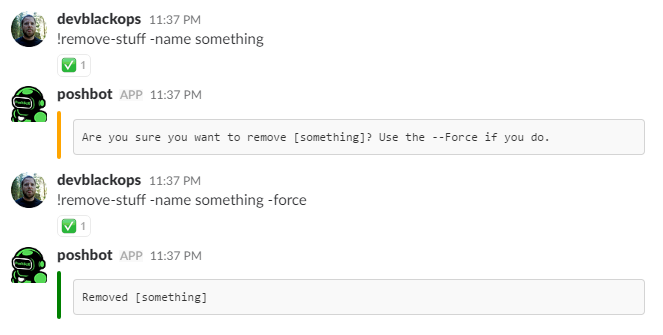
File Uploads
Some command might return a lot of data and sending back a simple spreadsheet or other type of attachment might make more sense than simple text.
To upload attachments, you can use the New-PoshBotFileUpload function.
This function has the following parameters.
| Parameter Name | Type | Required | Description |
|---|---|---|---|
| Path | string[] | true | The path(s) to one or more files to upload |
| Title | string | false | The title for the uploaded file |
| DM | switch | false | Tell PoshBot to redirect the response to a DM channel |
function Get-ProcessChart {
<#
.SYNOPSIS
Get Excel file of process memory usage by company
.EXAMPLE
!get-processchart
#>
[cmdletbinding()]
param()
Import-Module ImportExcel -ErrorAction Stop
$file = Join-Path -Path $env:TEMP -ChildPath "$((New-Guid).ToString()).xlsx"
Get-Process |
Where-Object {$_.company} |
Sort-Object -Property PagedMemorySize -Descending |
Select-Object -Property Company, PagedMemorySize, PeakPagedMemorySize|
Export-Excel -Path $file `
-AutoSize `
-IncludePivotTable `
-IncludePivotChart `
-ChartType ColumnClustered `
-PivotRows Company `
-PivotData @{PagedMemorySize='sum'; PeakPagedMemorySize='sum'}
New-PoshBotFileUpload -Path $file -Title 'ProcessMemoryUsageByCompany.xlsx'
}